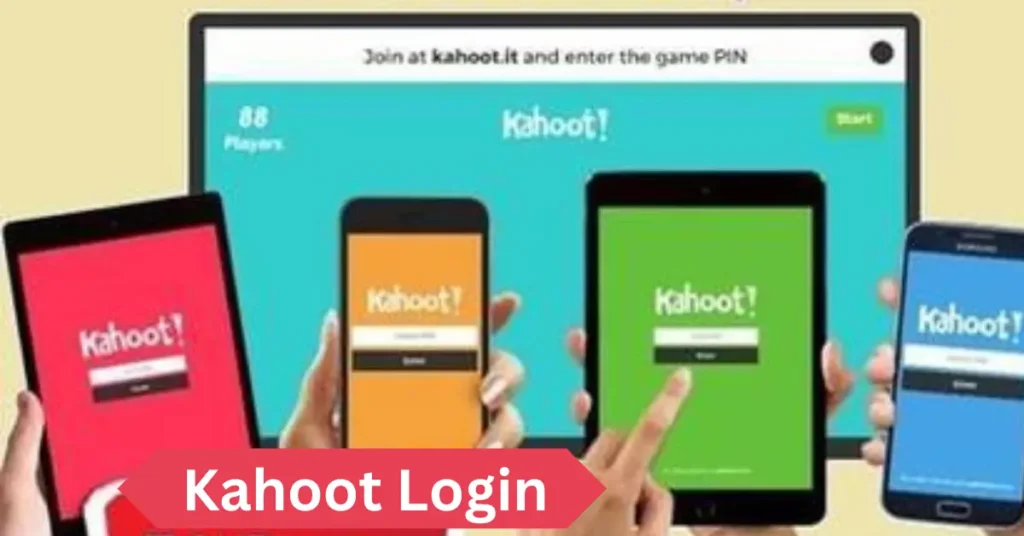In today’s digital learning environment, Kahoot has emerged as one of the most popular tools for educators and students. Known for its interactive, game-based approach to learning, Kahoot makes education fun, competitive, and highly engaging. It’s a school favorite and widely used in remote learning, training sessions, and social gatherings.
If you’re new to Kahoot login or want to understand how to use it better, this detailed guide will help you with everything from logging in to troubleshooting common issues, creating quizzes, and hosting games.
What is Kahoot?
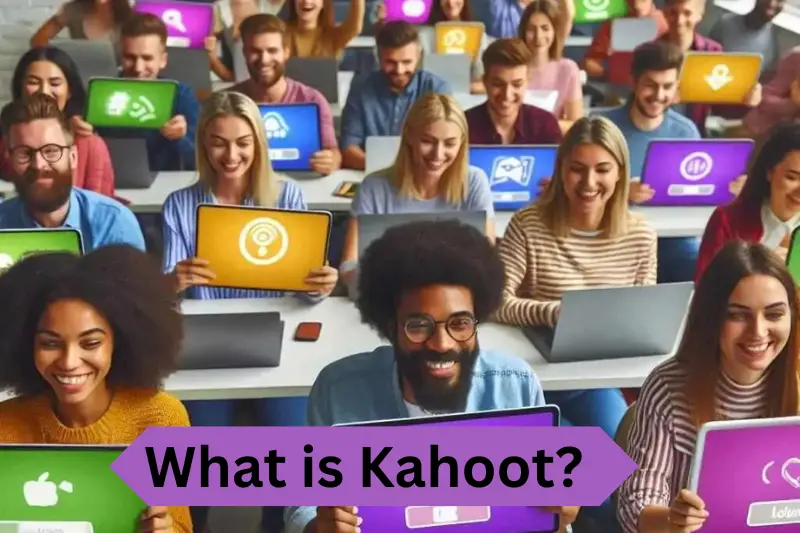
Kahoot is an interactive platform that transforms quizzes and lessons into games. It was designed to enhance learning by making it more engaging through quizzes, polls, and competitions. The platform is available on computers, smartphones, and tablets, allowing flexibility for educators and students.
Using game mechanics like leaderboards, timers, and live results, Kahoot creates an environment that promotes active participation and makes learning fun.
A Brief History of Kahoot
Kahoot was founded in 2013 by Johan Brand, Jamie Brooker, and Morten Versvik. Initially focused on educational settings, it quickly gained popularity and expanded beyond classrooms to corporate training, team-building activities, and social events.
Today, Kahoot is used in over 200 countries and offers quizzes on various subjects, supporting in-person and remote learning.
Key Features of Kahoot
Kahoot’s core features include interactive quizzes and games to enhance teaching and learning experiences. These features make it easy for educators to create and share quizzes and for students to participate in engaging and competitive activities.
Quizzes and Games
The foundation of Kahoot lies in its game-based quizzes. Educators can create custom quizzes tailored to their curriculum or choose from a vast library of public quizzes on nearly any topic. Players answer questions in real time, competing against one another and earning points based on accuracy and speed. This element of competition keeps students excited and motivated.
Learning Tools for Educators
Kahoot offers several tools to assist educators in the classroom or remote teaching. These include:
- Quiz Creation: Teachers can easily create quizzes using text, images, videos, and multiple-choice questions.
- Reports: After completing a game, educators can access detailed reports showing how students performed, which questions were most challenging, and how the class did overall.
- Customization: Teachers can tailor the gameplay to their specific needs, adjusting the time limit for questions or adding explanations for answers.
Fun and Engagement for Students
For students, Kahoot makes learning dynamic and enjoyable. The quizzes are fast-paced, colorful, and competitive, which helps to maintain their attention and make learning less monotonous. Kahoot also encourages collaboration through team-based games, allowing students to work together while having fun.
Why You Need a Kahoot Account
While you can join a Kahoot! Game without creating an account, having an account offers several additional features that enhance the learning and teaching experience.
Benefits for Educators
- Create Custom Quizzes: With an account, teachers can create custom quizzes, adding questions and formatting them to suit their lesson plans.
- Access Detailed Reports: Kahoot provides post-game reports, allowing educators to analyze the results and identify areas where students may need more help.
- Manage Participants: Educators can monitor who is playing, track scores, and manage the game settings easily from their accounts.
Benefits for Students
- Track Performance: Students can create a Kahoot account to track their progress and see how they have performed in different quizzes over time.
- Save Games and Quizzes: Students can save their favorite quizzes and revisit them later for study or practice.
- Interactive Learning: Kahoot’s interactive nature, combined with leaderboards and competition, makes learning more engaging for students.
Parental Controls and Child Accounts
Kahoot also offers child-friendly accounts that allow parents to monitor their children’s activity and control the types of quizzes their children can access, ensuring a safe and age-appropriate experience.
How to Create a Kahoot Account
Creating a Kahoot account is simple, and the process is slightly different depending on whether you’re an educator, a student, or setting up a child account. Here’s how to create an account:
Steps for Educators
- Visit Kahoot’s Website or App: Go to kahoot.com or download the app from your app store.
- Click “Sign Up”: Choose “Teacher” as your role during the sign-up process.
- Provide Your Information: Enter your name email address, and set a password.
- Verify Your Email: Check your email inbox for a verification link and confirm your email address.
- Start Creating Quizzes: Once verified, you can begin creating quizzes, hosting games, and exploring Kahoot’s features.
Steps for Students
- Go to Kahoot’s Website or App: Visit Kahoot’s website or open the app on your device.
- Select “Student”: When prompted, choose “Student” as your role.
- Input Your Details: Enter your name and email, and create a password.
- Verify Your Email: Confirm your email address through the verification email you’ll receive.
- Explore Kahoot: After logging in, you can join quizzes, track your results, and play games.
Setting Up a Child Account
Parents can create child accounts with built-in parental controls to ensure a safe and controlled environment for their children.
The Kahoot Login Process
Logging into Kahoot is straightforward; you can do it on a computer or mobile device. Follow these steps to log in:
Logging in on a Computer
- Visit the Website: Open your web browser and go to kahoot.com.
- Click “Log In”: Click the “Log In” button in the upper-right corner of the homepage.
- Enter Your Credentials: Provide your email address and password.
- Access Your Dashboard: Once logged in, you’ll be taken to the dashboard to view or create quizzes, join games, or manage your profile.
Logging in on a Mobile Device
- Open the Kahoot App: If you haven’t installed it, download it from your app store.
- Tap “Log In”: Click the “Log In” option once the app opens.
- Enter Your Information: Provide your registered email and password.
- Start Playing or Creating: You can access Kahoot’s features after logging in.
Troubleshooting Common Login Issues
Here are some common login issues and their solutions:
- Incorrect Password: If you’ve forgotten your password, click “Forgot Password” to reset it.
- Internet Issues: Ensure you have a stable internet connection if the page won’t load.
- Account Verification: If your account isn’t working, ensure that you’ve verified your email by checking your inbox for the confirmation link.
Navigating the Kahoot Dashboard
Once logged in, the Kahoot dashboard is your control center. You can create new quizzes, join games, view reports, and manage your account.
Overview of the Dashboard Interface
The dashboard is user-friendly, with easy access to all of Kahoot’s features:
- Create a Quiz: Click the “Create” button to make your quizzes.
- Search for Games: Use the search bar for quizzes on various topics.
- Join a Game: If you have a game PIN, you can join a live quiz directly from the dashboard.
Customizing Your Profile
You can personalize your profile by adding a photo, changing your display name, and adjusting your privacy settings. Customizing your profile helps you stand out during quizzes and makes it easier for others to recognize you in games.
Joining a Kahoot Game
To join a Kahoot game, you only need a game PIN provided by the host. Follow these simple steps to join a game:
- Enter the Game PIN: On the homepage or app, you’ll see an option to “Enter PIN.” Input the game PIN provided by the host.
- Join the Game: Once you enter the PIN, click “Join” and wait for the game to begin.
- Play and Compete: Answer questions quickly and accurately to earn points and climb the leaderboard.
Tips for a Smooth Gameplay Experience
- Stable Internet: Ensure you have a strong internet connection to avoid lag or disconnection during the game.
- Focus on Speed: The faster you answer questions, the more points you earn.
- Double-Check Your Answers: While speed is critical, accuracy is equally crucial to ensure you score the maximum points.
Hosting a Kahoot Game
If you’re an educator or just want to host a game for fun, here’s how to do it:
- Create a Quiz: Click “Create” and enter your questions, answer choices, and any media you want to include.
- Launch the Game: Once your quiz is ready, launch it by clicking “Start.”
- Share the Game PIN: Kahoot will generate a unique game PIN. Share this with your participants so they can join.
- Monitor Participants: As players join, you can see their usernames on your screen.
- Start the Quiz: Begin the game and monitor participants’ answers in real-time.
Creating Your Quizzes
Creating custom quizzes is one of Kahoot’s most powerful features. It allows you to design content tailored to your curriculum or event.
Steps to Create a Quiz
- Click “Create”: From the dashboard, click on “Create” to start a new quiz.
- Add Questions: Enter your questions, answer options, and the correct answer. You can also add images or videos to enhance the quiz.
- Set the Timer: Choose how much time participants will have to answer each question.
- Preview Your Quiz: Before launching, preview your quiz to ensure everything looks right.
- Save and Play: Once satisfied, save the quiz, and it’s ready to be played!
Conclusion
Kahoot is an exceptional platform that combines fun with learning. Whether you’re a teacher aiming to engage students, a student looking for interactive study tools, or someone planning a fun quiz night with friends, Kahoot has something for everyone. By following this guide, you should now understand how to log in, create quizzes, and host games quickly. Enjoy your Kahoot experience!
FAQs
1. What is Kahoot?
2. Do I need an account to log in to Kahoot?
3. How do I create a Kahoot account?
4. What should I do if I forget my password?
5. Can I log in using my Google or Microsoft account?
You may also like this:
Bangladesh National Cricket Team vs Pakistan National Cricket Team Match Scorecard
Pakistan National Cricket Team vs India National Cricket Team Timeline
Afghanistan National Cricket Team vs India National Cricket Team Match Scorecard
South Africa National Cricket Team vs India National Cricket Team Match Scorecard