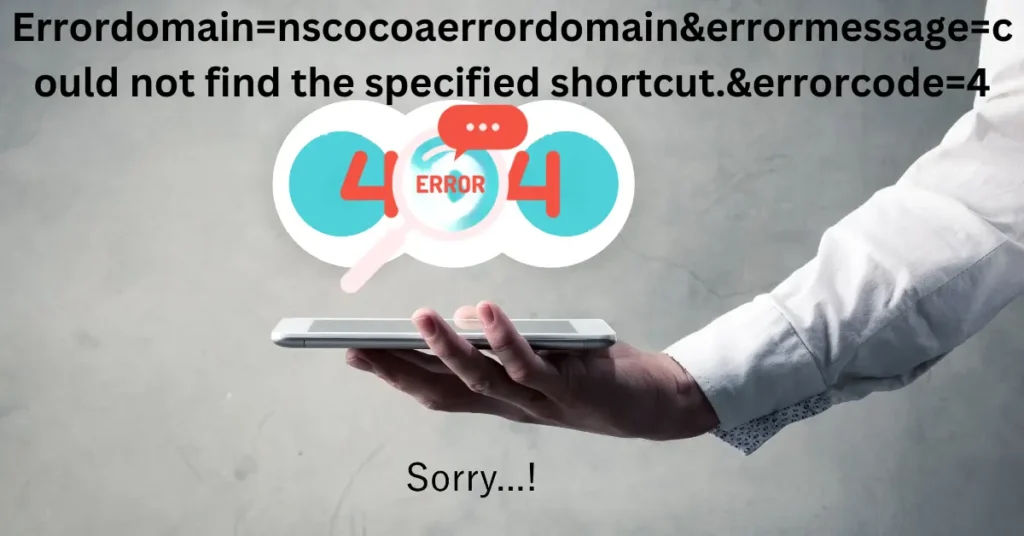Introduction:
If you’re using an Apple device or developing for macOS or iOS, encountering the error message errordomain=nscocoaerrordomain&errormessage=could not find the specified shortcut.&errorcode=4 can be confusing and frustrating. This error typically pops up in applications relying on the Cocoa framework, which is integral to macOS and iOS. Let’s break down this error message, understand its components, the reasons for its occurrence, and how to resolve it clearly and straightforwardly.
What Does the Error Message Mean?

1. Error Domain (`errordomain=nscocoaerrordomain`)
- Definition: The error domain is a broad category that helps identify where the error is coming from. In this case, “NSCocoaErrorDomain” indicates that the issue is within the Cocoa framework, which is used for building applications on macOS and iOS.
- Context: Cocoa provides the essential infrastructure for creating applications on Apple platforms. It encompasses many functionalities, from user interface components to file handling. Errors in this domain typically relate to fundamental application behaviors or system interactions.
2. Error Message (`errormessage=could not find the specified shortcut`)
- Meaning: The error message directly tells us what went wrong – the application or system couldn’t locate a shortcut it was trying to access. A shortcut here could refer to a file, folder, or an action within the app.
- Implications: When an application relies on shortcuts for quick access to resources or functions, not finding a shortcut can halt operations, leading to inconvenience or functionality loss for the user.
3. Error Code (`errorcode=4`)
- Identification: The error code is a numerical representation that precisely identifies the type of error within the given domain. For “NSCocoaErrorDomain,” error code 4 typically refers to a “File not found” situation.
- Utility: Developers and support staff use these codes to diagnose the issue quickly. Each error code corresponds to specific problems; in this case, it confirms that a file or shortcut is missing or mislocated.
Common Causes of the Error
1. Missing or Deleted Shortcut
- Scenario: You might have recently cleaned up or reorganized your files, accidentally deleting or moving the shortcut the application needs.
- Impact: The application looks for a specific shortcut in a predefined location. If the shortcut isn’t there, it cannot proceed with the intended operation.
- Example: Consider a photo editing app that relies on a shortcut to a specific library of images. If the library or the shortcut is moved or deleted, the app will fail to find the photos, leading to this error.
2. Incorrect Shortcut Name or Path
- Scenario: The shortcut’s name or the path it’s supposed to be found might have been altered, or the application settings might reference an incorrect path.
- Impact: Even a slight change in the name or path can cause the application to fail to locate the shortcut.
- Example: If you renamed a folder that a document shortcut points to, the application looking for the original folder name would fail to find it, resulting in the error.
3. Permissions Issues
- Scenario: The application may lack the necessary permissions to access the location where the shortcut is stored.
- Impact: Modern operating systems, particularly macOS, have stringent security measures to protect user data. If an app doesn’t have the proper permissions, it won’t be able to access specific files or folders.
- Example: An app may try to access a folder that requires administrative privileges. The application can’t open the shortcut without the necessary permissions, triggering the error.
4. Application Bugs
- Scenario: Sometimes, the issue isn’t with the shortcut or its location but with the application itself. There could be bugs or glitches preventing it from finding the shortcut.
- Impact: Application bugs can mislead the app into thinking a shortcut is missing when it’s present.
- Example: An outdated version of an app might have known bugs related to shortcut handling, which could be resolved in a newer version.
How to Fix This Error?
1. Check for the Shortcut
Steps:
- Locate: Navigate to the folder or location where the shortcut should be.
- Verify: Confirm that the shortcut is present and hasn’t been deleted or moved.
Tips:
- Use the search feature on your Mac to find the shortcut quickly.
- If the shortcut has been moved, place it back in its original location.
2. Recreate the Shortcut
Steps:
- Create a New Shortcut: If the original is missing, you can create a new shortcut in the exact location or a new one and update the application to use this new shortcut.
- Update Application References: Ensure the app points to the new shortcut.
Tips:
- Right-click on the file or folder and select “Make Alias” to create a new shortcut.
- Update the application’s settings to reflect the new shortcut location.
3. Update Application Settings
Steps:
- Open Settings: Go to the application’s settings or preferences menu.
- Check Path: Verify and update the path or name of the shortcut in the application’s settings.
- Correct Mistakes: Ensure there are no typos or incorrect references.
Tips:
- Use absolute (complete paths) rather than relative ones to avoid confusion if possible.
- Double-check that the application settings path matches your system’s actual path.
4. Check Permissions
Steps:
- Review Permissions: Check the folder’s or file’s permissions to ensure the app has access.
- Modify if Necessary: Adjust the permissions to allow the application to access the shortcut.
Tips:
- Go to the file or folder, right-click, and select “Get Info”. Ensure the application has the appropriate access level under the “Sharing & Permissions” section.
- Use the “Security & Privacy” settings in System Preferences to grant additional permissions to the application.
5. Update or Reinstall the Application
- Steps:
- Check for Updates: Look for updates to the application. Developers often release updates to fix bugs and improve functionality.
- Reinstall if Needed: If updates don’t resolve the issue, consider uninstalling and reinstalling the application.
Tips:
- Visit the application’s website or the App Store to check for updates.
- When reinstalling, back up any critical data to avoid loss.
6. Consult Documentation or Support
Steps:
- Read Documentation: Refer to the application’s help guides or user manuals for troubleshooting advice.
- Contact Support: Contact the application’s support team for further assistance.

Tips:
- Many apps have online forums or FAQ sections that can be very helpful.
- Provide detailed information when contacting support, including the error message and steps you’ve already taken.
You may also like this:
Wellhealthorganic.com:vitamin-e-health-benefits-and-nutritional-sources
Wellhealthorganic.com: Morning Coffee Tips With No Side Effect
Rajkotupdates.news: Discover the Pulse of Rajkot in Real Time
Wellhealthorganic.com/know-the-causes-of-white-hair-and-easy-ways-to-prevent-it-naturally
Pros and Cons Table
Pros
| Aspect | Pros |
| Detailed Error Information | The error message provides specific details that help identify the issue. |
| Developer Insight | Helps developers understand where to focus their debugging efforts. |
| User Awareness | Users are informed about the nature of the problem, which can aid in troubleshooting. |
| Actionable Steps | The message suggests a missing shortcut, directing users towards specific checks. |
| Framework-Specific | Indicates that the error is within the Cocoa framework, narrowing down potential causes. |
| Numerical Error Code | Provides a quick reference for support teams to identify and resolve the issue. |
| Common Issue Identification | Points out a frequent problem (missing shortcuts), making diagnosing it easier. |
| Platform Specificity | Targets macOS and iOS environments, where users may be familiar with managing shortcuts. |
| Potential for Learning | Users can learn about how shortcuts and permissions work in their operating system. |
| Prompt for Updates | Encourages keeping applications and systems updated to avoid such errors. |
Cons
| Aspect | Cons |
| Technical Jargon | The error message can be confusing for non-technical users. |
| Limited Context | Doesn’t always provide context on where or how the shortcut is used. |
| Unclear Resolution Path | May not directly suggest how to fix the problem, especially for less tech-savvy users. |
| Dependency on User Actions | Fixing the error might require user intervention, which can be inconvenient. |
| Potential for Data Loss | Deleting or moving shortcuts can lead to losing access to essential files or functions. |
| Permission Issues Complexity | Troubleshooting permissions can be challenging for average users. |
| Reliance on Documentation | Users may need to consult additional resources or support, which can be time-consuming. |
| Update Requirements | May require updating or reinstalling apps, which can disrupt workflows. |
| Hidden System Processes | The underlying cause might be related to system processes that users can’t easily access. |
| Not Always Intuitive | Users might not understand the need for shortcuts or how they’re managed by the system. |
Frequently Asked Questions (FAQs)
1. What is the “NSCocoaErrorDomain”?
2. What does the error message “could not find the specified shortcut” mean?
3. What is the significance of error code 4 in this context?
4. How can I find a missing shortcut on my Mac?
5. What should I do if I accidentally delete a shortcut?
6. How do I update the path of a shortcut in an application?
7. Why do permissions issues cause this error?
8. How can I fix permissions issues on my Mac?
9. Should I always reinstall an application to fix this error?
10. Where can I find more help if these steps don’t solve the problem?
Conclusion
Encountering the errordomain=nscocoaerrordomain&errormessage=could not find the specified shortcut.&errorcode=4 error can be daunting, but with a clear understanding of its components and potential causes, you can effectively troubleshoot and resolve the issue. Whether it’s checking the existence of the shortcut, correcting its path, addressing permissions, or updating the application, these steps should guide you through resolving the problem.
Maintaining organized files and staying up-to-date with application updates are good practices to minimize the occurrence of such errors. By taking a methodical approach to troubleshooting, you can keep your applications running smoothly and avoid disruptions to your workflow.
Additional Points
Understanding the Importance of Shortcuts
Shortcuts are crucial in both user experience and application functionality. They provide quick access to frequently used files, folders, and actions, significantly enhancing productivity. In the context of macOS and iOS, shortcuts streamline workflows and are often integrated deeply into app functionalities.
How Shortcuts are Managed in macOS
The operating system manages shortcuts or aliases on macOS to point to the original files or directories. When these references are moved or renamed, the aliases can become invalid, causing errors in applications that depend on them. Understanding how to create and manage these shortcuts can prevent issues from arising.
Role of the Cocoa Framework
The Cocoa framework is the backbone of macOS and iOS applications. It provides a comprehensive set of tools and APIs for developers to build robust applications. Errors in the “NSCocoaErrorDomain” often relate to core functionalities such as file management, user interface, and system interactions, making it a critical area for developers and advanced users to understand.
Importance of Keeping Applications Updated
Keeping applications up-to-date is essential for maintaining security, performance, and compatibility with system updates. Developers often release updates to fix bugs and improve functionality, including issues related to missing shortcuts. Regular updates can prevent many common problems and ensure a smoother user experience.
Troubleshooting Beyond Basics
For more advanced troubleshooting, users can explore system logs and use diagnostic tools provided by macOS. These can give deeper insights into why an application might fail to locate shortcuts or experience other issues. Advanced users and developers often use these tools to diagnose and fix complex problems.
Backup and Restore Practices
Regularly backing up important files and settings can prevent data loss and make it easier to restore functionality if shortcuts or other critical components are accidentally deleted or corrupted. Using Time Machine or other backup solutions ensures you can quickly recover from such mishaps.
User and Developer Perspectives
For users, understanding the basics of how shortcuts work and how to manage them can prevent and resolve common issues. For developers, ensuring that applications handle shortcuts robustly and provide clear error messages can enhance user experience and reduce support calls.
Future-Proofing Applications
As macOS and iOS evolve, staying informed about changes in how these systems manage files, permissions, and shortcuts can help users and developers adapt. Keeping up with best practices and system updates ensures that applications remain compatible and functional in the long run.
Engaging with Community Support
Participating in community forums and support groups can provide additional insights and solutions. Many users and developers share their experiences and fixes for common problems, making these communities valuable resources for troubleshooting and learning.
Practical Steps for Users
For everyday users, practical steps like organizing files, regularly cleaning up shortcuts, and understanding basic permissions management can significantly reduce the likelihood of encountering errors. Educating oneself about these aspects can make the computing experience smoother and more enjoyable.
You may also like this:
Transforming Due Diligence: AI’s Impact on Efficiency and Insight
Double Chance Odds – Favorite Betting Type at OK9
WellHealthOrganic.com:Raw-Banana-Flour-Benefits-and-Uses