Want to create an attention-grabbing thumbnail but don’t know where to start? Don’t worry! We have got you covered.
Your video’s thumbnail decides its reach. If your video’s thumbnail sparks curiosity and communicates your message at the same time, it will get lots of views. A custom-generated thumbnail invites more viewers for sure!
We will use Wondershare Filmora’s AI thumbnail generator to create thumbnails automatically with just a few clicks. We will also review some real-world examples from different genres.
So, get ready to set up captivating thumbnails effortlessly using Filmora’s YouTube thumbnail generator AI.
Part 1. Generate Video Thumbnails Easy & Fast
Wondershare Filmora offers professional-grade video editing tools for daily life users. They have brought AI efficiency to video editing, making things easier daily. Filmora’s AI video thumbnail tool can create and apply attractive thumbnails in minutes. Filmora makes this daunting task to a quick and easy game for you.
Let’s go through a quick look at the features Filmora offers.
Key Benefits for Users
- AI analyzes the video frames automatically and selects the best options to save you time and effort. You can also manually select the required scene.
- You have access to 58 customizable templates. You can select design elements according to the content’s style and the target audience.
- Tailored thumbnails ensure video engagement.
- AI thumbnail editor caters to different scenarios. Whether you’re a content creator, online seller, gamer, or instructor, Filmora has themes for you.
- Filmora’s simple interface proves helpful for both beginners and advanced users alike.
Let’s learn to create a killer thumbnail with Wondershare Filmora’s YouTube thumbnail generator AI and level up the game.
Step-by-Step Guide to Use Filmora Thumbnail Editor
(insert the video here: https://www.youtube.com/watch?v=qGETnlNm_lU)
Step 1. Download Wondershare Filmora and install it using the installation instructions.
Step 2. Launch Filmora and start a new project. If you want to make a YouTube video, don’t forget to select a 16:9 widescreen ratio.
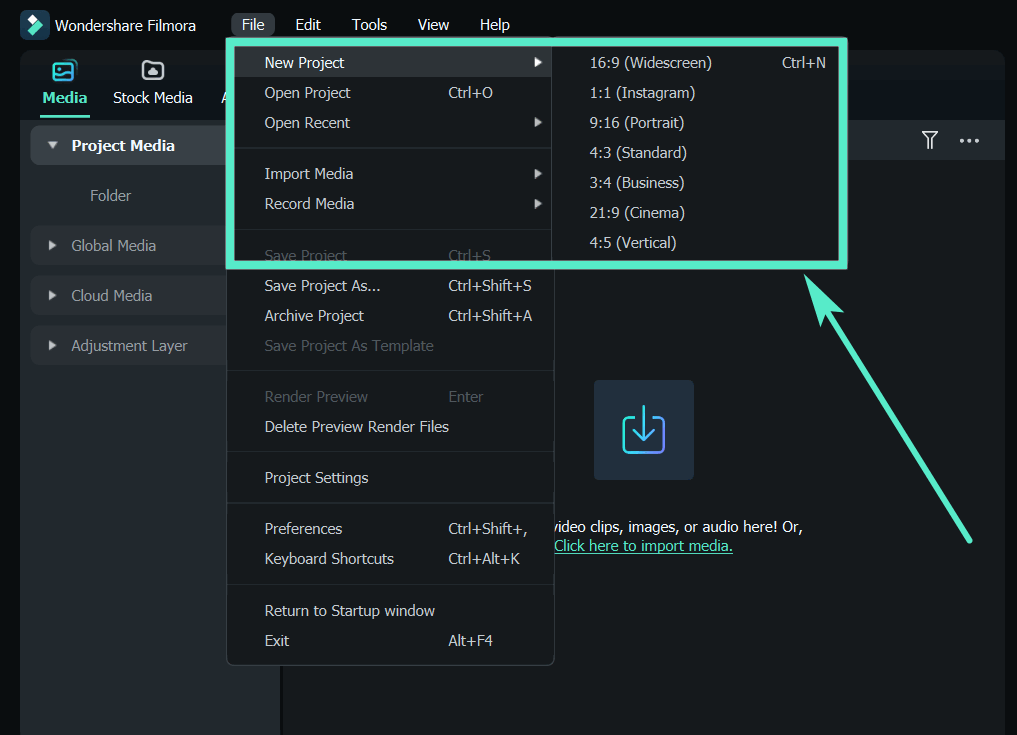
Step 3. Import your media files into Filmora. Drag and drop your media onto the timeline and edit your video.
Step 4. After finishing editing your Filmora video, click Edit in the Project Info panel on left hand side.
Step 5. Now, click on the Edit button for editing the thumbnail.
Step 6. Filmora will collect eye-catching frames from your video. Go over the timeline and choose a frame if you want to. Now click on the Edit button.
Step 7. Browse through different categories and pick a template that fits your video’s vibe.
Step 8. You can manually add titles, texts, and photos and edit them here. Alternatively, choose pre-made Templates to make lavish thumbnails. Customize and make adjustments. Your thumbnail is ready.
Step 9. Once you’re done formatting your thumbnail, click the Save button. Now, after Exporting the video, you will get the video along with the thumbnail.
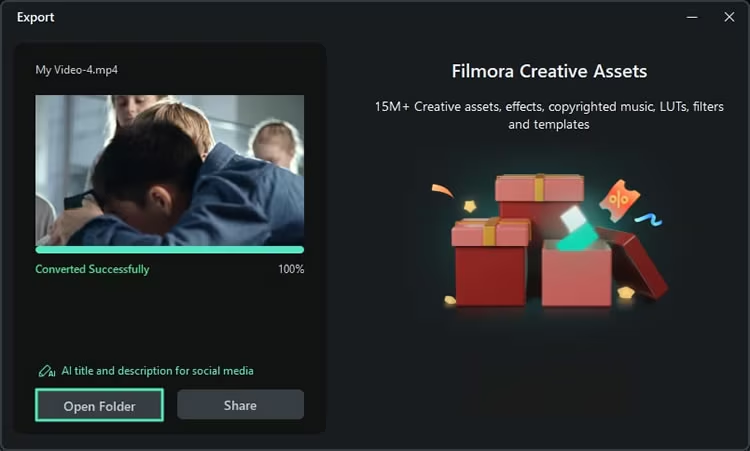
In the destination folder, you can see the video with the thumbnail applied. An extra picture of the thumbnail will also be saved.
That’s how easy it is to make video thumbnails using Wondershare Filmora’s AI thumbnail maker.
Part 2. Advanced Tips and Tricks for Making Better Thumbnails
We have collected some thumbnail design hacks that top creators use. Follow the tips listed below to make your videos pop.
- Use keywords in the thumbnail generation process for better results.
- Add a question or intriguing visual or statement to add an element of curiosity.
- Add faces with close-up shots and expressions. It will interrupt people’s scrolling down and build a personal connection, and they will pause to see your video.
- Bold and contrasting colors and texts make thumbnails really pop.
- Having crisp and high-quality images is crucial. It ensures the viewer that they are going to see professional content.
- Use consistent colors, fonts, and logos in every video. This will establish a psychological bond between viewers and your brand.
- Utilize Filmora’s other AI tools and enhance the overall video editing workflow.
Part 3. Real-World Examples: Thumbnails Created with AI
Let’s look at two examples of thumbnails generated using Filmora’s AI thumbnail generator.
- The following thumbnail uses bright colors and a picture of the host telling some stories about Anime. You can see how popping colors are used to attract the viewers.

- This video features a dance, so we selected our favorite thumbnail in the music category. Filmora instantly created the thumbnail for us.
The thumbnail suggests the soft and rhythmic nature of the video, showing the performer and suggesting the theme from texts as well.
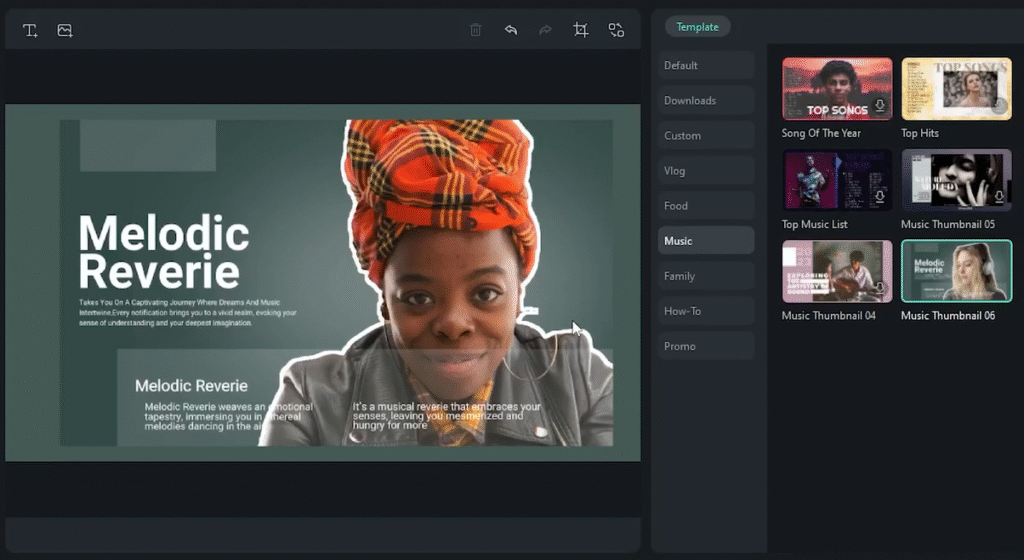
- Wondershare Filmora has an excellent collection of food reviews and related videos. Food bloggers, chefs, or restaurant owners can complement their video’s theme with mouth-watering images of food and matching fonts.
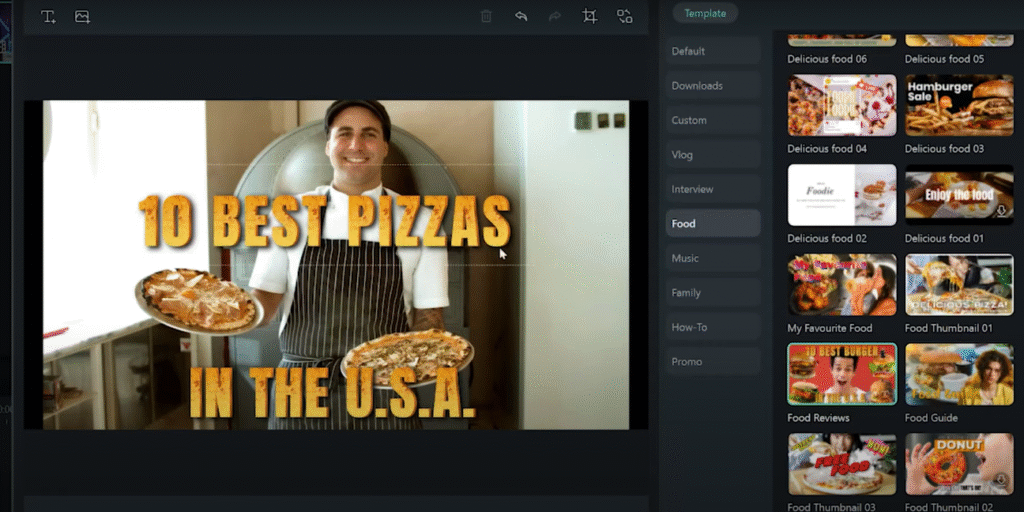
- If you’re a travel vlogger and don’t have any design skills, Filmora is your personal graphic designer. Set up your thumbnails with enchanting texts and graphics and highlight your travel adventures.
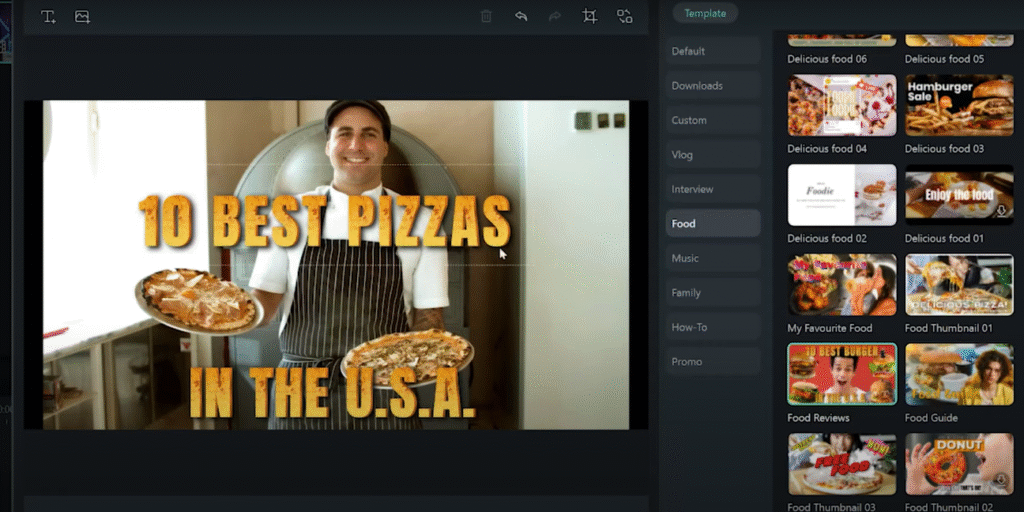
Now, Let’s have a wrap-up and find out why Filmora is the best option for you.
Part 4. Why Filmora is the Ultimate Choice for Content Creators:
Along with this AI thumbnail maker, Filmora offers many other comprehensive features for video editing. It offers next-level AI tools to make everything easy. From content writing to AI image generation and AI video creation, the possibilities are endless. Here is a short review of Filmora’s prominent key features:
- It is affordable
- Its user-friendly interface makes editing simple and efficient.
- You can use over 300 effects, transitions, and filters to make your videos stand out.
- You can add background music using its royalty-free tracks. You can also try the AI Music Generator or AI Audio Denoise features.
- It provides flexible and custom export settings that are tailored to your needs.
- It offers AI tools to enhance and upscale your videos.
- Free trial and free AI credits are available, and you can try them before buying.
You can now focus on content and stories and don’t worry about technical details. Filmora will take care of them.
So, download Filmora today and unleash your creative side.
Conclusion
Making fascinating thumbnails is not a problem with Filmora, especially the AI thumbnail generator. This gives you customized thumbnails according to your video’s content and theme. Now, you can just focus on the content and stories, and Filmora will make your videos look extraordinary.
So, whether you’re a YouTuber, online seller, or educator, Filmora has you covered. Download Filmora today, try its free trial, and experience a whole new level of video editing and thumbnail creation.
FAQs
Q1. Does Filmora provide detailed tutorials on thumbnail design?
Yes, Filmora has well-detailed tutorials, articles, and video guides to assist the user in creating the right thumbnails. The resources are available on their website or their YouTube channel.
Q2. How many thumbnails can I generate with Filmora’s AI? Is there any limit?
No, there is no limit to the number of thumbnails you can create with Filmora’s YouTube thumbnail generator AI. Try all the templates, select your favorite one, and make your video stand out.
Q3. Can AI-generated thumbnails from Filmora be used for commercial purposes?
Yes, Filmora’s AI thumbnails can be commercially used. For YouTubers, business owners, or content creators looking for a means of promoting their brands or products, this platform is indeed an excellent choice.