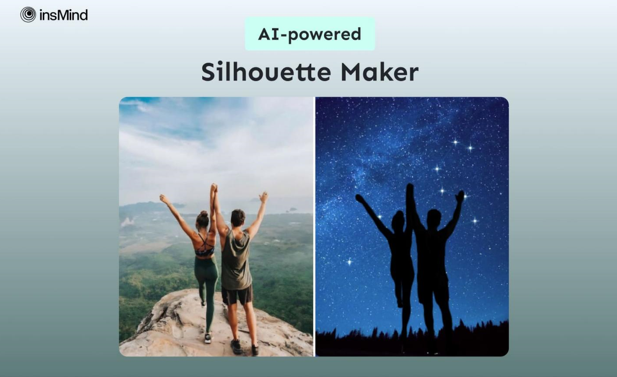Generating high-quality silhouettes from images can be essential for various tenders, like graphic designing and branding for personal projects. Silhouettes become more adaptable and instantly identifiable in a variety of media by decomposing complicated images into simpler forms. Therefore, using the right silhouette maker can streamline this process, providing you with professional results. In this article, we will explore how to make a silhouette from a photo using insMind.
Part 1. Unlock Creativity with the Best Silhouette Maker: insMind
As one of the best AI tools, insMind helps both designers and artists with its AI assistance to create fascinating outline designs. Professionals can effectively create silhouettes from photos with this silhouette maker, which is considered best for creating logos and branding. Upon uploading your image, it will automatically remove the background and let you make further additional settings like adjusting the brightness to generate the desired outlook.
With the help of its AI features, you can even generate your background, enhancing your silhouette. If you want to add more settings to your background, there is an opacity option that will let you add more texture to your photos. Furthermore, users have the option to adjust the color and opacity for clearer and more attractive results of their image.
Part 2. Simplified Step-by-Step Guide to Create Silhouettes Using insMind
After reviewing insMind as an exceptional silhouette maker, let’s now focus on how well this tool aligns with your professional needs. Follow the following step guide to learn how to turn a picture into a silhouette using insMind:
Step 1. Import Your Desired Image for Transforming it into Silhouette
Open the main website of insMind to access the Free Online Silhouette maker and press the “Upload a Photo” button to start the further process. After uploading your image, the tool will display it within the design interface providing you with more attractive editing features.
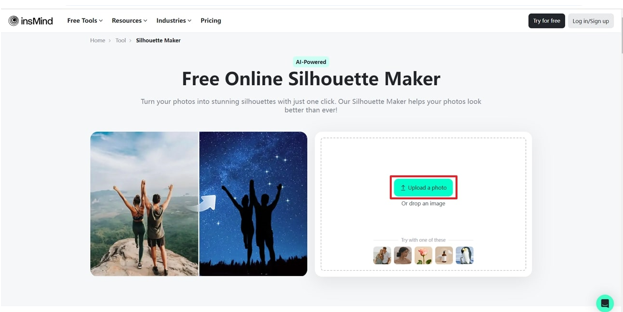
Step 2. Utilize the Cutout Feature
Now, click on the image you uploaded to reveal further editing options among which you have to choose the “Cutout” tool to isolate the subjects from the image.
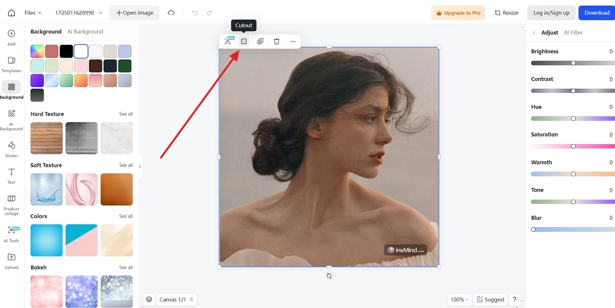
Step 3. Adjust the Brightness Settings
Within the “Adjust” panel, use the “Brightness” slider to optimize the settings according to your desired level. Afterward, adjust the other color parameters and saturation levels to meet your desired need.
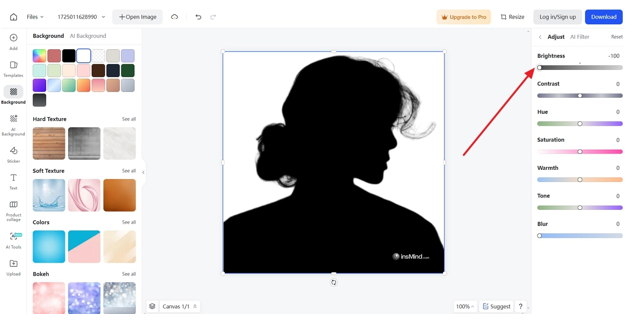
Step 4. Download The Silhouette While Adjusting The Output Format
Once you are satisfied with your result, press the “Download” button present on the right side of your interface. Upon pressing this, a drop-down menu will appear, enabling you to set the format and quality of your output to download the picture.
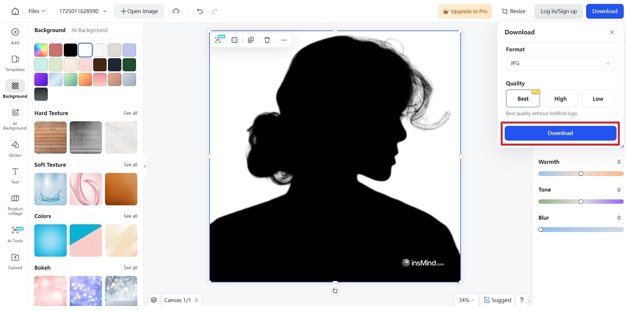
Part 3. Exploring the Advantages of Using insMind Silhouette Maker
insMind silhouette makeris marked as an exceptional tool that provides numerous benefits that cater to both casual and professional users. Let’s now explore some outstanding benefits of using this AI tool to create attractive image outlines.
- Ease Of Use: This tool features an intuitive interface that simplifies the silhouette creation process, making it accessible for users of all skill levels. It also lets users quickly grasp how to use the tool effectively through built-in help resources.
- High-Quality Results: By using this tool, you can produce a clean and sharp silhouette while preserving fine details and contours of the object. It also offers high-resolution outputs that are suitable for various applications including digital use.
- Customization Options: insMind offers users additional customization settings, including the ability to tweak shapes, lines and levels of details to improve your final appearance.
- Resizing Option: Once you have created a silhouette from a photo, this tool allows you to resize your image according to your needs. It also allows you to adjust your image size according to various formats, including website banners or print material.
Part 4. How to Maximize Your Experience with insMind?
In addition, the following AI-powered features can help you optimize your use of insMind’s silhouette maker and improve your workflow.
- Shape Images: Using insMind’s photo editor, you can insert custom-shaped frames to photos, as it provides a wide variety of fun shapes to choose from.
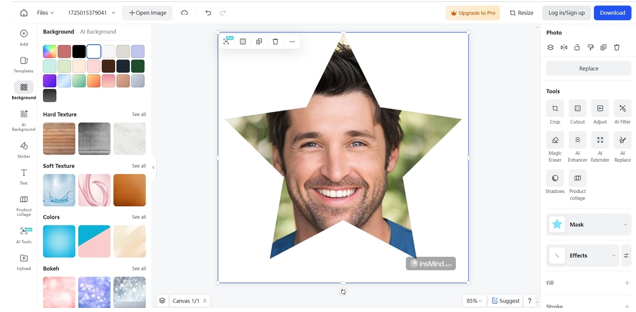
- Remove Color From Image: With just one click, insMind can remove the color from your image, as you are only required to upload your product pictures to get the job done.
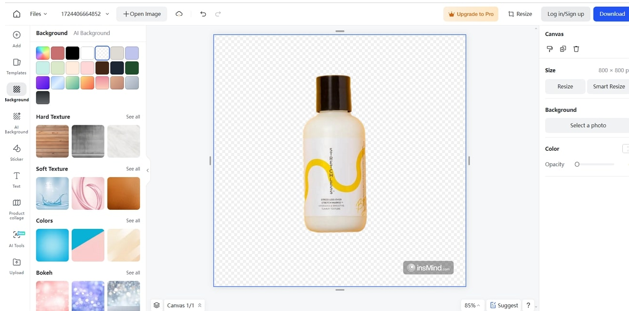
- PNG Maker: With the help of this tool, you effortlessly convert JPG into PNG formats to create transparent output without losing its originality.
- Photo to Line Drawing: Professionals can easily convert their images into line art in different modes, such as portrait and landscape, and use them on different platforms.
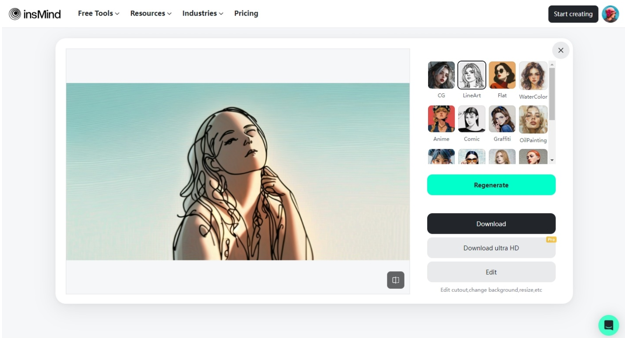
Conclusion
In conclusion, insMind is a superior option for drawing outlines and other designs because of its wide range of capabilities. New editors and designers without a wealth of knowledge can benefit from its high-quality output and customizable possibilities. Therefore, you should use the insMind silhouette maker and take full advantage of its features to boost your creative endeavors.